Let's starting this article informing of course the SP1 will help you and don't be afraid.
So, I'm talking about the SP1 but one specific error that I saw and could fix it.
If you're getting the following message error maybe the way to find the root cause will be the same.
You cannot install the SP1 and error message is 0x800F0818
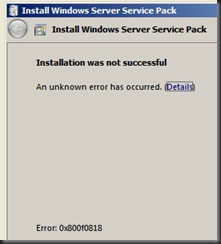
Install Windows Server Service Pack .
Installation was not successful
An unknown error has occurred
Error: 0x800F0818
Solution
========
• First let's go under "C:\Windows\Logs" folder and find the file CheckSUR.log
• Opening it we can see the following or too similar message:
=================================
Checking System Update Readiness.
Binary Version 6.1.7601.21645
Package Version 11.0
2011-03-25 20:17
Checking Windows Servicing Packages
Checking Package Manifests and Catalogs
(f) CBS MUM Corrupt 0x00000000 servicing\Packages\Package_for_KB2467023_RTM~31bf3856ad364e35~amd64~~6.1.1.1.mum Expected file name Microsoft-Windows-Foundation-Package~31bf3856ad364e35~amd64~~6.1.7600.16385.mum does not match the actual file name
Checking Package Watchlist
Checking Component Watchlist
Checking Packages
Checking Component Store
Summary:
Seconds executed: 184
Found 1 errors
CBS MUM Corrupt Total count: 1
Unavailable repair files:
servicing\packages\Package_for_KB2467023_RTM~31bf3856ad364e35~amd64~~6.1.1.1.mum
servicing\packages\Package_for_KB2467023_RTM~31bf3856ad364e35~amd64~~6.1.1.1.cat
• Download the HF 2467023. Extracted the HF under C:\HF2467023 folder.
• We cannot delete or copy any file to folder "C:\Windows\servicing\Packages".
• Read this article that explained how to change the permission http://blogs.technet.com/b/roplatforms/archive/2010/05/12/how-to-fix-server-manager-errors-after-installing-updates-hresult-0x800f0818-hresult-0x800b0100.aspx
This makes the current logged on user (needs to have Administrative privileges) owner of that folder:
takeown /F c:\Windows\Servicing\Packages /D y /R
Then assign full control using:
cacls c:\Windows\Servicing\Packages /E /T /C /G "UserName":F
• Deleted the files
C:\Windows\servicing\packages\Package_for_KB2467023_RTM~31bf3856ad364e35~amd64~~6.1.1.1.mum
C:\Windows\servicing\packages\Package_for_KB2467023_RTM~31bf3856ad364e35~amd64~~6.1.1.1.cat
• Copy the file from Extract Folder C:\HF2467023 to C:\Windows\servicing\packages folder.
Package_for_KB2467023_RTM~31bf3856ad364e35~amd64~~6.1.1.1.mum
Package_for_KB2467023_RTM~31bf3856ad364e35~amd64~~6.1.1.1.cat
• After completing this action we could start the installation of SP1.
• You can see other KB on the CheckSUR.log but the way to fix is the same.
Articles Related
===============
http://support.microsoft.com/kb/947821
http://blogs.technet.com/b/roplatforms/archive/2010/05/12/how-to-fix-server-manager-errors-after-installing-updates-hresult-0x800f0818-hresult-0x800b0100.aspx
No comments:
Post a Comment